
CeeProlific
 Auto-Tune Guide for FL Studio Mobile
Auto-Tune Guide for FL Studio Mobile
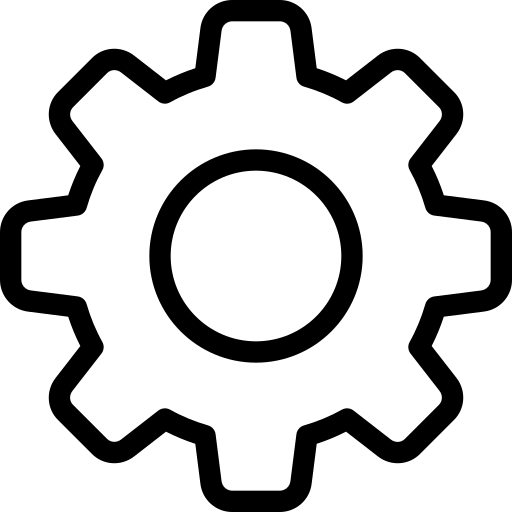 Step 1: Record Your Vocal
Step 1: Record Your Vocal
Record your vocal take in FL Studio Mobile:
- Tap the + button → Select Audio Track
- Use a quiet environment with good microphone placement
- Record slightly louder than normal to help pitch detection

 Step 2: Add Pitch Correction
Step 2: Add Pitch Correction
FL Studio Mobile doesn't have built-in Auto-Tune, but you can use:
- Newtone (for manual correction):
- Export your vocal → Open in Newtone (desktop FL Studio)
- Use the pitch correction tools
- Third-party plugins (mobile alternatives):
- Voloco (iOS/Android)
- GSnap (via AudioUnit on iOS)
⚠️ Note: For real-time Auto-Tune effects, you'll need to record through a separate app with pitch correction first, then import the processed audio into FL Studio Mobile.
 Step 3: Manual Tuning in FL Mobile
Step 3: Manual Tuning in FL Mobile
For basic pitch adjustments within FL Studio Mobile:
- Double-tap your recorded audio clip
- Use the Pitch knob for coarse adjustments (±12 semitones)
- Use Fine Pitch for subtle corrections (±50 cents)

💡 Pro Tip: For better results:
- Record multiple takes and comp the best parts
- Use subtle pitch correction (100% correction sounds unnatural)
- Add light reverb/delay to mask minor pitch imperfections
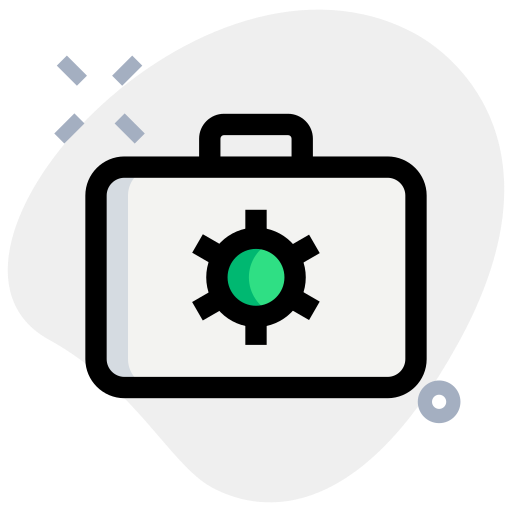 Recommended Workflow
Recommended Workflow
- Record dry vocal in FL Studio Mobile
- Export to desktop for detailed editing in Newtone
- Re-import the tuned vocal
- Add effects (reverb, compression, etc.)